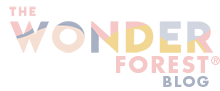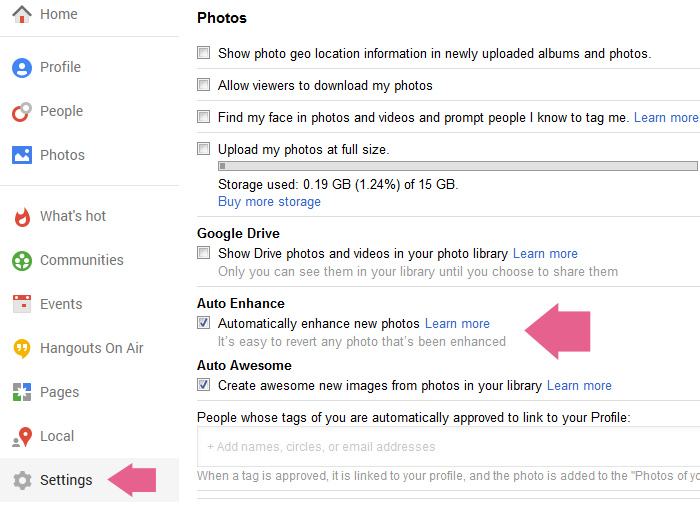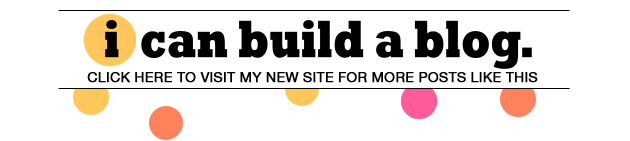When I created my last post, I noticed something different happened to my photos when I uploaded them through Blogger. They were enhanced and my skin was smoothed out. Obviously since I was trying to show the before and after of a skin product, this was slightly frustrating because in both photos it looked like I had perfect skin.
I wondered if this was a new feature that Blogger had implemented, and then I remembered that Google+ auto-enhances your photos:
I had just linked my Blogger account with my Google+ account the other day and like a bolt of lightening it hit me… If you have linked your Google+ account to your Blogger account, your photo settings will be the same. Why? Because both accounts use your default Picasa account to store photos, and both use the same Google uploader. Basically they are BFFs once linked.
I realized that some of you might not even know this is an option, or haven’t even noticed that your photos are being auto-enhanced, but I wanted to show you how to turn this setting on and off. Maybe you like the feature, maybe for some posts you hate it (like when you’re trying to do a skincare post… or you know, if you just hate looking super airbrushed sometimes).
*Update: Apparently this is also the cause of uploaded Blogger header images displaying darker than they should. I’ve been advising people to upload their header images as a PNG instead of a JPG which seems to fix it, but commenter Laura just pointed out that this was the root of the issue for her as well. This would be why your YouTube headers upload darker than they should as well.
So here’s how to turn it off (or on). You will want to go to your Google+ profile that is linked with your Blogger account. If you don’t know which account that is, visit the Google+ menu in your Blogger dashboard. Then in Google+, go to Home, Settings, and find this checkbox:
Uncheck that if you don’t want Blogger automatically enhancing your photos.
That’s it! You can toggle this on and off too and it won’t change any previously uploaded photos.
Hope that helped some of you!
Last Updated on